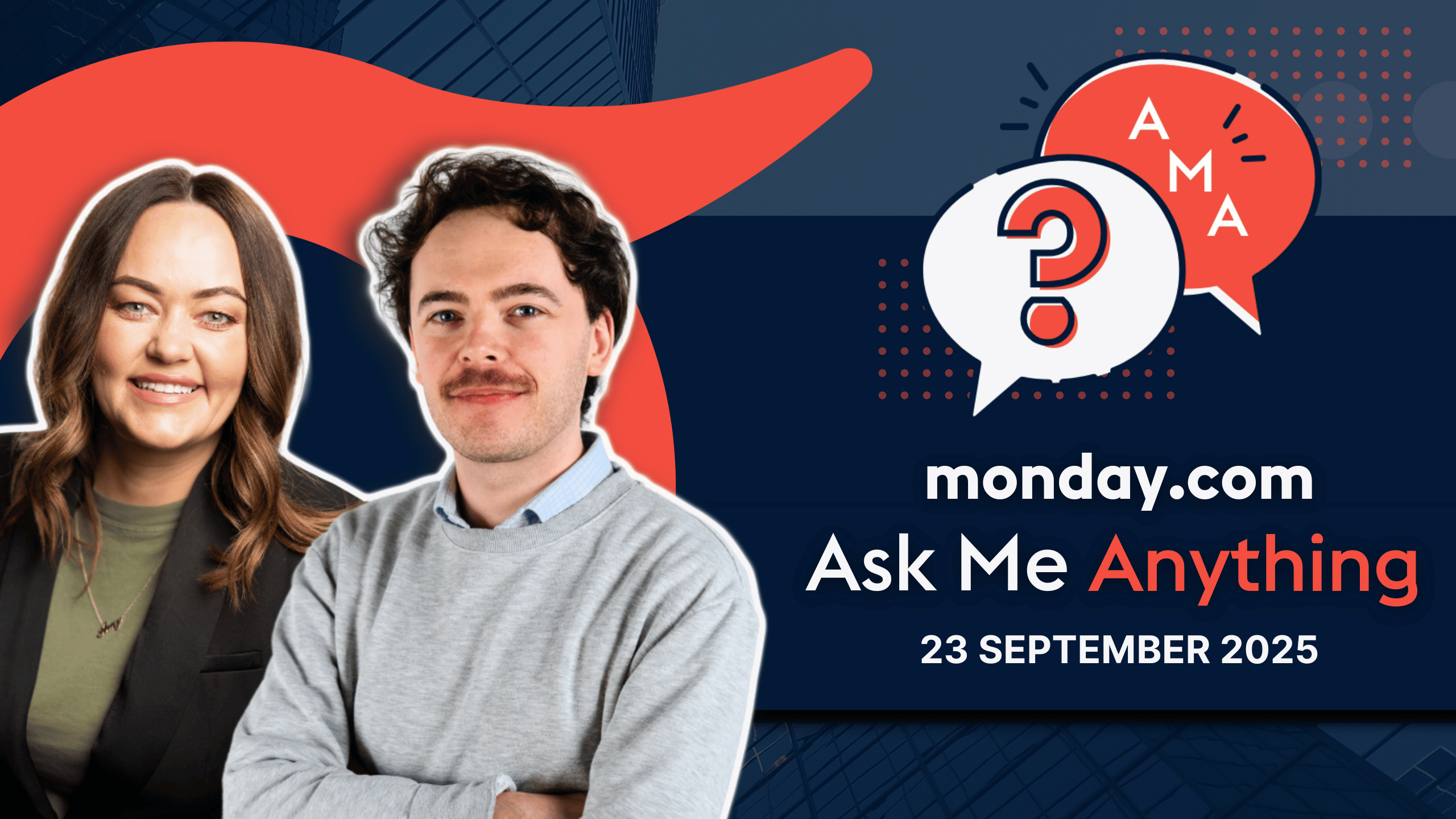
If you’ve ever used monday.com and thought, “There must be a better way to do this,” you’re not alone. Many users love the platform but still find themselves stuck on the same questions.
While monday.com is an incredibly powerful tool, sometimes what you need most is a clear answer from someone who knows the platform inside and out. That’s exactly what our monday.com Ask Me Anything (AMA) sessions are for. Instead of rushing through a Q&A at the end of a webinar, we dedicated a full session to your questions – big or small. In the session, Provident CRM’s Customer Success experts, Cian Brennan and Amy McLaughlin, walked through real user challenges and gave live demos to show solutions in action.
From understanding the difference between Pro and Enterprise features like Portfolio, to learning how to automate emails, track resources, and use monday.com’s newest AI tools, this AMA was packed with practical insights you can take back to your own workspace. Whether you’re already using monday.com or just exploring what it can do, the session offered actionable takeaways for teams at every stage.
We’ve listed the top 7 questions from the AMA below, each with a summary of the answer and a video so you can see the explanation and demo for yourself.
Dive in, watch the clips, and discover how to make monday.com work smarter for you.
Click on any question to jump directly to the answer and video explanation.
Answer: The Portfolio functionality is currently exclusive to monday.com’s Enterprise plan. This is one of the key reasons we recommend Enterprise for organisations that need advanced project management features, as it allows for much more complex and automated solutions. That said, our job at Provident CRM is to show you how to make the platform work for you – no matter which plan you’re on. If you’re using the Pro plan, you can still build a workaround that mimics Portfolio functionality. While it’s more manual, it’s a practical way to track multiple projects in one place.
The setup involves creating high-level boards for each project and then mirroring key information—such as status, timeline, and spend—from lower-level boards. By using the Connect Boards column, you can link tasks to specific projects and keep everything connected. You can even set default values so that new items automatically link back to the high-level project board.
This approach gives you visibility across projects, though it requires a bit more manual setup. By contrast, the Portfolio feature in Enterprise is much more seamless: it’s automated, template-driven, and designed for scale.
Watch the video below to see Cian walk through this explanation and demo the workaround in action.
Want to dive deeper? monday.com’s Portfolio Management solution gives Enterprise users a complete out-of-the-box toolkit—automations, templates, high-level dashboards, and resource planning, all seamlessly connected. Watch our full tutorial here to see the solution in action.
Answer: Yes – they absolutely can! Follow-up emails can be triggered automatically through monday.com’s automation centre. This allows you to ensure anyone who submits a form gets the right message instantly, without any manual work.
The automation is flexible too. You can connect it to your preferred email provider, such as Outlook or Gmail, and then customise the subject line and body of the email to fit your needs. Dynamic fields make it possible to automatically pull in details like the item name, board name, or user name, ensuring every message feels tailored. You also have full control over who receives the email, whether that’s the person who filled out the form, the form creator, or another recipient entirely.
This simple but powerful automation not only saves time but also creates a smoother, more professional experience for anyone interacting with your forms.
Answer: The most effective way to track multiple projects in monday.com is by using the Portfolio solution available on the Enterprise plan.
Unlike manual workarounds, the Portfolio solution is completely automated and designed to give teams a centralised, real-time view of all their projects. For example, you can set up a project requests and approvals board where, once a project is approved, it’s automatically added into your portfolio and a fully prepared project board is created. These project boards mirror information from your lower-level boards, so all key details flow through without needing to connect them manually.
With Portfolio, you can also see clear snapshot views to quickly identify which projects are at risk, running over time, or beyond scope. Each project can be created from a different template, meaning you can tailor boards to the type of project you’re running, whether it’s a marketing campaign, product launch, or client implementation. On top of this, you’ll have access to a built-in resource board to help plan and allocate your team’s workload effectively. All of these features come straight out of the box in Enterprise, so you can skip the automations and start managing projects with a structure that works from day one.
Watch Cian’s explanation in the video below to see how this all works in action.
Answer: The AI Reporting tool is designed to give you a quick, high-level snapshot of your projects without having to dig through multiple boards or columns. With just one click of the Generate AI report button, monday.com creates a text-based report document that can be shared instantly with colleagues or stakeholders. These reports can be scheduled to generate automatically – weekly, monthly, or at whatever frequency works best – so you always have fresh insights ready to go.
The report itself is flexible: you can edit it to refine the details and ensure it captures everything you want. It includes useful metrics like project performance, RAG (Red, Amber, Green) status graphs, and even pulls in recent comments and updates from your team members. This makes it not only a powerful tool for sharing progress externally but also a handy way to get your own bird’s-eye view of projects. Sometimes the AI highlights trends or issues you might not have spotted yourself, helping you stay ahead of the curve.
Watch the video below to see Cian’s demo of the AI Reporting tool in action.
Answer: monday.com’s Resource and Capacity Manager makes it simple to plan and balance workloads across your team. You can add your resources (your people) into the resource manager and assign how long you expect each person to spend on a project. This planning can be broken down by week, and all of it rolls up into the higher-level capacity manager, giving you a clear overview of everyone’s availability. From there, you can quickly see who might be overloaded and who has additional capacity to take on more work.
The view is intuitive, using easy-to-read columns and colour coding to highlight workloads at a glance. You also have flexibility in how you use it: export these views as PDFs, schedule them to be sent daily, weekly, or monthly, and even adjust the layout to match your needs. If you prefer different perspectives, you can also switch to views like Gantt or Kanban. Best of all, you don’t need to configure or customise anything to get started – the Resource and Capacity Manager comes ready to use straight out of the box in the Enterprise plan.
Answer: Creating filters in monday.com can sometimes be confusing—especially if you’re working with multiple columns, text fields, or large archives of information. That’s where the Filter with AI option comes in handy. Instead of manually building a chain of filters, you can simply type a sentence describing exactly what you want to see, and the AI does the rest.
All you need to do is click the Filter button, toggle the Filter with AI switch, and then type your request into the AI filter box. For example, in a logistics setup you might write: “Show me all the Ford Transit vans that are assigned to Amy and where the driver is from.” The AI instantly translates that into the correct filters and presents you with the results.
This feature is especially useful for teams managing large archives of data or assets, where building complex filters manually could take time. With AI, you can get exactly what you need in seconds, simply by asking in plain language.
Answer: When projects are packed with updates and comments, it can be overwhelming to sort through everything manually. That’s where monday.com’s AI Summary tools step in. By adding the Summarise Updates column, AI automatically reviews all the updates and condenses them into a clear text summary. This saves huge amounts of time, while also suggesting next actions so you always know what to do next. Best of all, the summary is refreshed automatically—you don’t need to trigger it each time to stay up to date.
Cian also demonstrated how AI powers support ticket management. With AI-powered support tickets, requests are automatically categorised and summarised based on urgency, so teams can instantly see which issues need attention first. The tool also creates a quick summary of each request and can even draft replies, cutting down on manual effort and speeding up response times.
Together, these features show how AI in monday.com isn’t just about convenience—it’s about transforming the way teams handle information, making it easier to stay on top of projects and customer needs.
We loved having the opportunity to dive into your questions and share clear, practical answers during this AMA. A huge thank you to everyone who joined us live and made the session such a success. These conversations are what make events like this so valuable—getting the chance to interact directly with you and explore the topics that matter most.
While this may be our final AMA of the year, there are plenty of exciting new sessions on the way in 2026. You can also watch the recording in its entirety here. In addition to the AMA, don’t miss our monday.com User Group (MUG) sessions, where we focus on a particularly exciting feature, new roll-out, or real-life use case that many users have found extremely helpful. It’s a great way to get insider knowledge and see how others are using monday.com to achieve success.
We’ll continue to shine a spotlight on monday.com’s latest features, real-world use cases, and smart strategies that help teams work better together. Keep an eye on our channels for announcements—you won’t want to miss what’s next.
If you’d like to learn more about monday.com or have specific questions tailored to your unique use case, don’t hesitate to reach out to us. We’re is here to provide expert guidance and help you optimise monday.com to fit your business needs.